• Make sure that the MiFi device is turned on
• Also make sure that the MiFi is connected with your device
• Open the web browser
• In the address bar, type in att.mifi and hit enter
• You will now be on the MiFi landing page
• Look for the login button along with the password box on top of the ATT logo
• Type attmifi as the password and click on login.
• If that doesn't work, try with admin
• Make sure that you are back on the MiFi landing page
• Look for he Connected devices widget
• Click the link Edit Wi-Fi Profile (inside that widget)
• Click on the blue button Edit Wi-FI Profile (in the newly opened page)
• You will now be on the Edit Wi-Fi Profile page
• Click on the text box of Network Name (SSID)
• Erase the existing text and provide a new Network name as you wish
• Now click on the text box of Network Key
• Erase the existing password and type in the password you like to have
• You can use alphabets, numbers and even symbols (Should be at least 8 ASCII characters in length)
• Click on Apply
• Look for the message Your settings have been saved successfully on top of the page
• Now restart the MiFi (Turn off the MiFi and bring it back on)
• Now MiFi will be detected by a different name (the new you just gave before) on your device
• Enter the new password you just set to connect to the MiFi
• That's it, your MiFi has now got a new Name and password
• Also make sure that the MiFi is connected with your device
• Open the web browser
• In the address bar, type in att.mifi and hit enter
• You will now be on the MiFi landing page
• Look for the login button along with the password box on top of the ATT logo
• Type attmifi as the password and click on login.
• If that doesn't work, try with admin
• Make sure that you are back on the MiFi landing page
• Look for he Connected devices widget
• Click the link Edit Wi-Fi Profile (inside that widget)
• Click on the blue button Edit Wi-FI Profile (in the newly opened page)
• You will now be on the Edit Wi-Fi Profile page
• Click on the text box of Network Name (SSID)
• Erase the existing text and provide a new Network name as you wish
• Now click on the text box of Network Key
• Erase the existing password and type in the password you like to have
• You can use alphabets, numbers and even symbols (Should be at least 8 ASCII characters in length)
• Click on Apply
• Look for the message Your settings have been saved successfully on top of the page
• Now restart the MiFi (Turn off the MiFi and bring it back on)
• Now MiFi will be detected by a different name (the new you just gave before) on your device
• Enter the new password you just set to connect to the MiFi
• That's it, your MiFi has now got a new Name and password







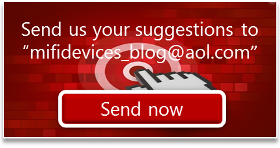
2 comments:
The blog was a good effort for AT&T password recovery . However finally I have to take help from 25dollarsupport.com to resolve my problem . Thanks , it is fixed now. Prompt and well behaved.
Nice Post :)
I think we can also take help from online tech support team. I found one: //www.supporthelpnumbers.com/services__trashed/change-att-password/
Post a Comment